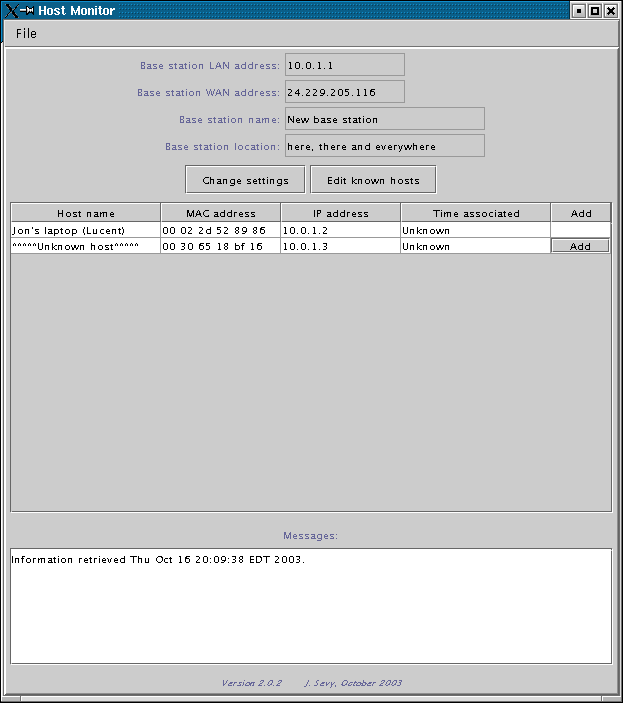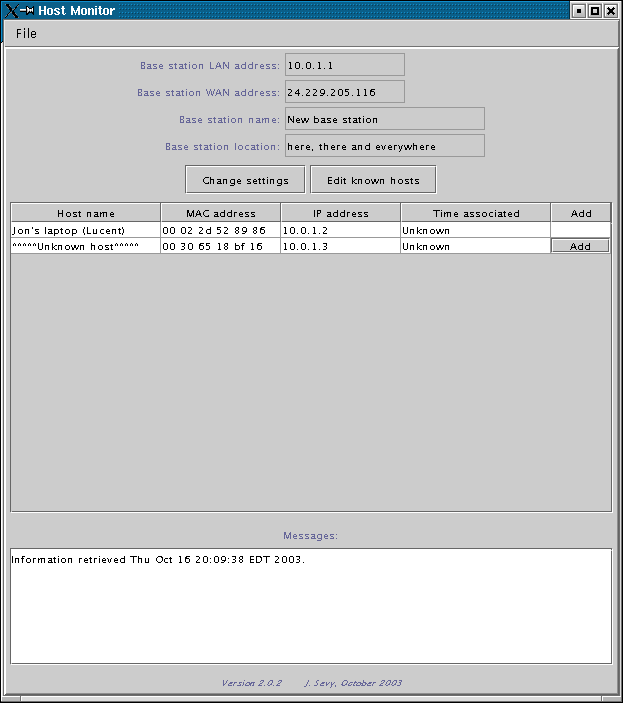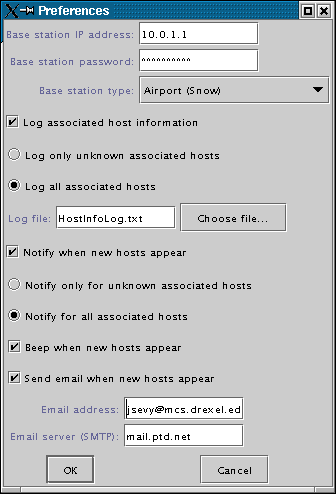Host Monitor User's Guide
The Host Monitor is an application for monitoring the wireless hosts
which are using - the technical term is "associated with" - an 802.11
wireless access point, or base station. The utility currently supports
the Apple AirPort family of access points, including the original
"Graphite" units, the newer "Snow" base stations, and the latest
Extreme access points, as well as the Lucent RG-1000 base station,
which is functionally identical to the "Graphite AirPort.
The utility monitors an access point by periodically querying it to
determine the set of hosts which are currently associated; the default
query interval is 5 seconds. Due to differences in the support provided
by each different base station type for determining the set of
associated hosts, the underlying mechanism for performing the query is
quite different for each different model, which results in somewhat
different behavior; this is discussed in the section Limitations,
below. After each query, the set of hosts retrieved is displayed in a
table, with the entry for each host including a hostname, MAC
(hardware) address, IP address, and how long that host has been
associated with the base station (if available). The result of a
typical query (on a "Snow" AirPort base station) is illustrated in the
following screenshot.
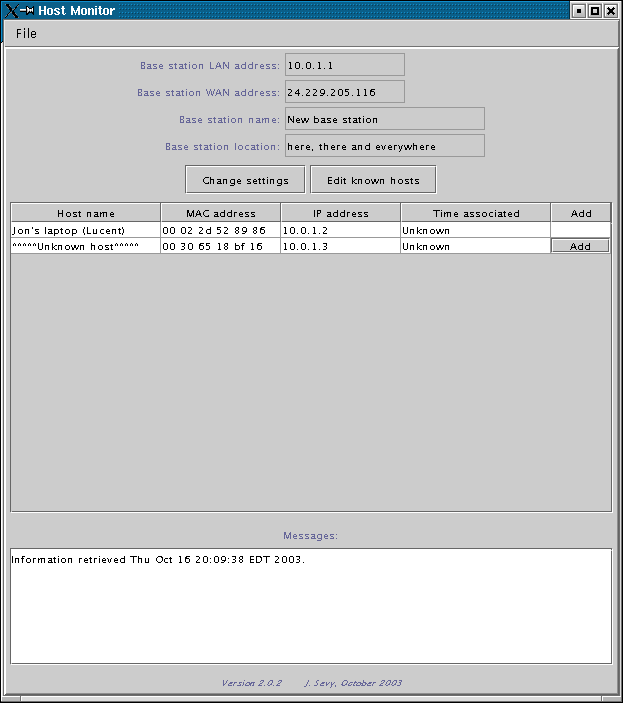 Main window screenshot
Main window screenshot
In addition to displaying a list of currently associated hosts, the
Host Monitor can provide logging of hosts, and notification when new
hosts appear. The notification can take the form of an audible "beep",
or of an email message sent to a configurable address containing
information for the newly arrived host(s). The logging and notification
occur when a host first appears (associates with) a base station, and
will occur again if a host goes away (disassociates) and then reappears
(reassociates).
The following discusses the setup and running of the utility in more detail.
Startup
The Host Monitor is a Java application, contained in the file
HostMonitor.jar. To run the application, you should be able to just
double-click on the HostMonitor.jar file (in Mac OSX or Windows); if
this doesn't work, you can enter
java -jar HostMonitor.jar
in a command-line window from the directory containing the HostMonitor.jar file.
This should open the "Preferences" dialog that allows you to enter the
base station address and password, and configure the logging and
notification features of the utility.
Java
If neither of the above approaches work to launch the utility, it may
be that your computer doesn't have a Java Runtime Environment (JRE)
installed. (Microsoft in particular has chosen to leave this component
out of their recent operating systems. Thanks, Bill - "Where do you
want to go today?" MacOS or Linux!) Fortunately, Sun offers free
downloads of its JRE, available at
http://java.sun.com/j2se/1.4.2/download.html
Choose from the "JRE" column the download that corresponds to your
operating system. The downloaded file will be a self-installer; once
the download has completed, just run the installler (double-click on
the file) to install the Java runtime environment.
Preferences Dialog
This dialog appears when the Host Monitor utility is first started, or
when the "Change settings" button is selected. This dialog allows the
base station address and type to be specified, as well as any actions
that should occur when new hosts are detected that have associated with
the base station.
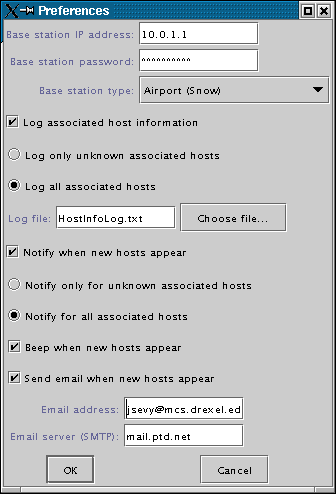 Preferences dialog screenshot
Preferences dialog screenshot
Basic Settings
These settings are needed to allow the Host Monitor to query your base station.
- Base station IP address
This is the local address of the base station; usually it's 10.0.1.1 when the base station is set to do NAT.
- Base station password
This is the password used to access the
base station for configuration; the default password when the base
station is shipped is "public" (without quotes), but of course you
changed that to something less obvious, right?
- Base station type
Select the type of your base station; if yours
isn't in the list, send me an email and we might be able to add support
for it.
Logging
The Host Monitor can log accesses to your base station for later inspection.
- Log associated host information
If this checkbox is selected,
the Host Monitor will maintain a log of the hosts which have associated
with your base station. The hosts will be logged when they first
appear, and again if they disassociate and then return.
- Log only unknown associated hosts
- Log all associated hosts
These radio button settings determine
whether all hosts should be logged when they appear, or just those
which aren't known to the Host Monitor utility, i.e., those which
haven't been added to the Known Host list.
- Log file
Enter the name of the file to which you'd like
host information to be logged. You can either type in a filename, or
select one using the "Choose..." button. The utility will append
messages to the specified log file, so the same file can be used
repeatedly without the contents being overwritten. BTW, selecting an
existing file such as /boot/vmlinuz, or CriticalWindowsComponent.dll,
or any other essential system file, is a really bad idea - the Host
Monitor will gleefully append its output to whatever you select...
Notification
The Host Monitor can notify you in a couple of ways when new hosts
associate with the base station: by an audible "beep", or by sending an
email message.
- Notify when new hosts appear
If this checkbox is selected,
the Host Monitor will notify you of new hosts when they first
appear (and again if they disappear and then return).
- Notify only for unknown associated hosts
- Notify for all associated hosts
These radio button settings determine
whether a notification should be given for all hosts which appear, or just those
which aren't known to the Host Monitor utility, i.e., those which
haven't been added to the Known Host list.
- Beep when new hosts appear
If this checkbox is selected,
the Host Monitor will beep when new hosts appear.
- Send email when new hosts appear
If this checkbox is selected,
the Host Monitor will send an email to the specified email address when new hosts appear.
- Email address: enter the email address to which the notification should be sent
- Email server (SMTP): enter the domain name (or IP address) of
your service provider's email server (SMTP host). You should be able to
get this from your service provider - in fact, you should have this
configured in your usual email package (Outlook, Eudora, etc.), so you
can probably look at that program's settings to get the host to use.
Running the Utility
The Host Monitor will query the base station every 5 seconds,
indicating in the messages window when information has been retrieved.
If there's a problem retrieving the information, this will be indicated
in the messages window. A problem retrieving the settings usually
indicates either an incorrect base station IP address, or password, or
base station type has been selected; choose the "Change settings"
button to correct this as necessary.
Known and Unknown Hosts
The Host Monitor allows you to maintain a list of "known" hosts, and to
supply a name for these so they're easily identifiable. The name given
to each known host is displayed in the main window when the base
station is queried; hosts which aren't in the known host list are
labelled as "****Unknown host****" in the name field. These may
represent intruders on your wireless network.
The known host list can be edited by clicking on the "Edit known hosts"
button. Adding a host requires entering the host's MAC address, which
is a 12-digit hexadecimal string separated by spaces, like
00 20 1e 37 2f 83, and a name for the host. The MAC address is a unique
number associated with the host's network card, and can generally be
found printed on PCMCIA cards. (The table requires all entries' MAC
addresses to be unique; if a duplicate MAC address is entered, or the
address is malformed, an error dialog will be displayed.) To make
adding a new host easier, when an unknown host is displayed in the main
window's host table, an "Add" button is displayed at the end of the row
(as shown in the second row of the main window screenshot above); if
this is clicked, the known host dialog is opened and the indicated
host's MAC address is automatically inserted in a new row. To delete a
host, you need only remove the host's MAC address from the table.
The logging and notification settings allow the soecification of
whether the action should occur for all hosts, or just unknown hosts,
i.e., those which aren't in the known host list.
Limitations
Due to limitations in access point firmware, not all models permit
direct monitoring of the associated hosts. In fact, each of the three
AirPort models has sufficiently
different firmware that the mechanisms used to monitor the associated
wireless hosts are entirely different. As such, the host display
doesn't always display the set of associated
hosts, particularly for "Graphite" and "Snow" AirPort base stations.
The limitations are discussed below for each type.
- "Graphite" AirPort:
-
The list compiled
by the access point seems to be somewhat variable, with hosts sometimes
disappearing for one cycle and showing up again in the next.
- The WAN address of the base station is not displayed
correctly for some versions of the base station firmware, due to an
incorrect reporting of the interface indices associated with the WAN
(Ethernet) and LAN (wireless) interfaces (they're both reported as
interface 1 in the IP address table).
- The length of time that each host has been associated is not provided by the base station, and thus not displayed.
- "Snow" AirPort:
-
The "snow" AirPort models unfortunately provide no direct mechanism to
determine the hosts which are currently associated with the base
station. The monitoring consequently uses the list of port maps in the
base station as the list of associated hosts. As a result, the utility
will show associated hosts only when the base station is used in NAT
mode, and hosts will only show up when they have recently made active
connections to the "outside world", since only these will have
opened ports through the base station.
- The length of time that each host has been associated is not provided by the base station, and thus not displayed.
- AirPort Extreme:
-
The AirPort Extreme models have none of the above limitations.
Comments/questions: jsevy@cs.drexel.edu