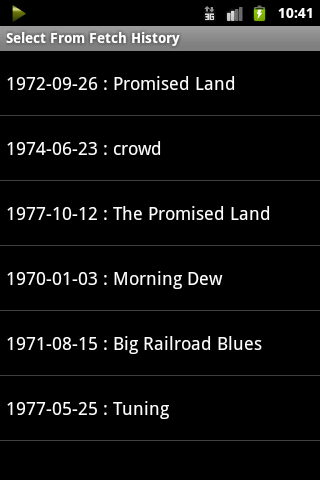Frequently Asked Questions
The text giving the concert information is too large / too small for me to read. How do I change this?
The size of the text can be easily adjusted by using the standard two-fingered pinch or stretch gesture within the text area.
How do I completely close the app? I can’t get the “play” button off of the menu bar!
Just go to the main page, and hit the back button. The app will stop playing and close, and the icon will disappear from the menu bar. Or you can select Quit from the menu.
Can I add an entire concert to my favorites list?
Actually, when you save a song to the favorites list, you’re really saving the information for the entire concert – it’s all there, so when you select one of your favorites you can select any song from the concert. If you want to start at the beginning of the concert when you select a favorite, just save the first song as the favorite.
I have gaps of varying length between songs – what’s causing this?
Each song is stored as a separate file in the Internet Archive, so the app has to start a separate stream for each new song, and this involves some buffering of data, which causes a short pause between songs. But very long gaps (more than a few seconds) are likely due to congestion or data-limiting by your service provider; check their policies to see if this might be causing the issue.
How much of the data in my mobile plan will the Dead Of The Day use?
The recordings in the Internet Archive are of high quality and thus use a lot of bandwidth; the average bitrate is around 150 to 200 kilobits per second, or about 1 to 1.5 Megabytes per minute. Thus a complete concert can be between 200 and 300 Megabytes; if you have a limited data plan, you’ll want to monitor your data usage. A good app for tracking your data use is “My Data Manager”, available on the Android Marketplace.
User Guide
Startup
On startup, only the “Fetch the Dead of the Day” button is highlighted – click this to fetch the concert and song of the day, which will begin playing after buffering.
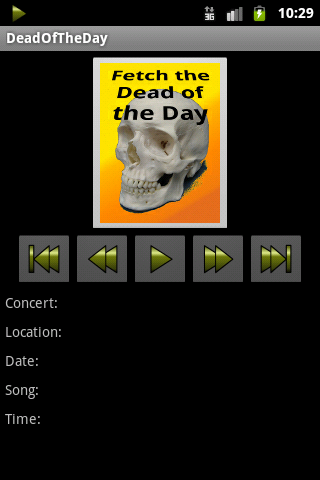
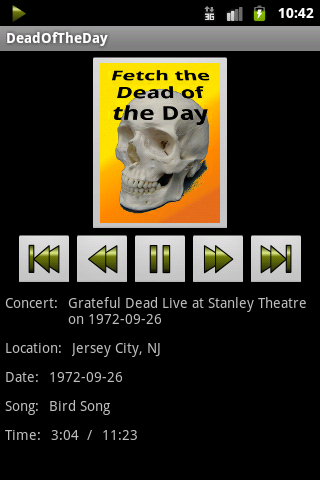
Resizing Text
On some phones, the text giving the concert and song information will be too large or too small; this can be adjusted by using the usual two-finger pinch or stretch gesture on the text area to make the text smaller or larger.
Music Control
When a concert has been selected, the music control buttons will be active.
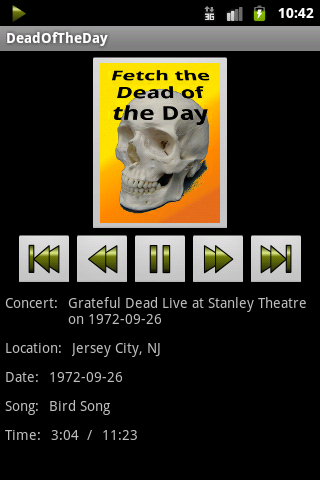
 |
Go to the first song in the concert |
 |
Go to the beginning of the current song, or the previous song if already at the beginning |
 |
Play or resume play of the current song |
 |
Pause play of the current song |
 |
Go to the next song |
 |
Go to the last song in the concert |
Menu Selections
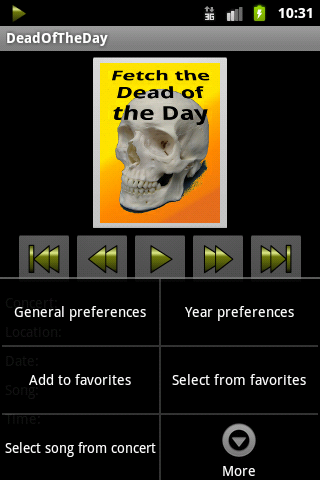
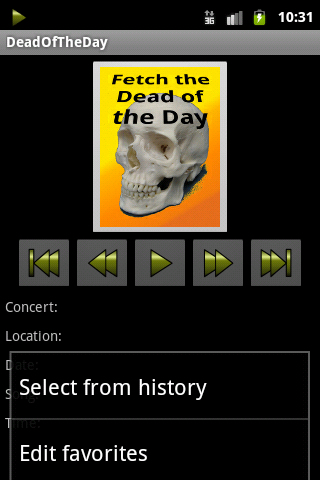
General Preferences
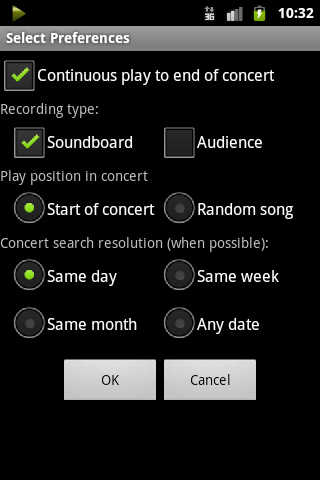
| Continuous play to end of concert | Select this to fetch and play the next song after the current song completes |
| Recording type: | |
|
Soundboard
|
Fetch recordings made from the concert soundboard – generally crisp, clear and with relatively little crowd noise, closer to a studio sound |
|
Audience
|
Fetch recordings made by members of the audience – usually more echo and crowd noise, and more like the actual experience of being at the concert |
| Play position in concert: | |
|
Start of concert
|
Play from the start of the concert |
|
Random song
|
Pick a random song in the concert to start play |
| Concert search resolution: | |
|
Same day
|
Try to find a concert played on the current date from one of the preferred years, if possible; if none found, try to find a concert played in the same week or month; if none found, pick a random concert |
|
Same week
|
Try to find a concert played in the current week from one of the preferred years; if none found, try to find a concert played in the month; if none found, pick a random concert |
|
Same month
|
Try to find a concert played in the current month from one of the preferred years; if none found, pick a random concert |
|
Any date
|
Pick a random concert from one of the preferred years |
Year Preferences
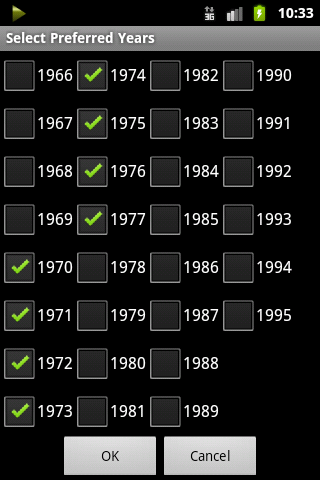
Select the years from which a concert should be selected. The menu makes it easy to select all, none, or a decade. Note that the decades are additive – selecting the 80’s will add all the years in the 80’s to the current selection.
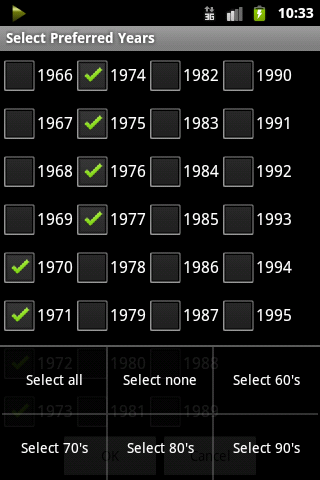
Add to favorites
Add the current concert and song to the list of favorites.
Select from favorites
Select and play a song from the list of favorites.
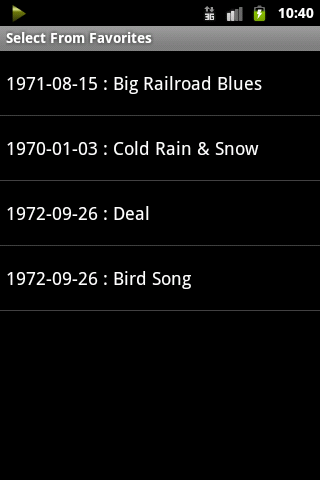
Select song from concert
Select from the list of songs in the current concert.
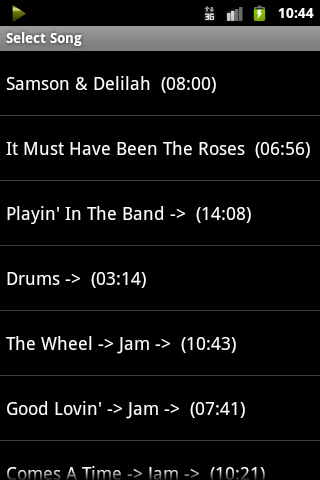
Edit favorites
Select items in the favorites list and click the “Delete” button to remove them from the list

Select from history
Select a concert and song from among those recently fetched.